Kali Linux Tutorials - How To Install JAVA
How To Install Java on Kali Linux 2.0 Kali Sana
Why download Java SE SDK?
From the Officiel web page Java technology allows you to work and play in a secure computing environment. Upgrading to the latest Java version improves the security of your system, as older versions do not include the latest security updates.Java allows you to play online games, chat with people around the world, calculate your mortgage interest, and view images in 3D, just to name a few.
On Kali Linux 2.0 we need
Download latest Java SE SDK :
To Download Java Select the file according to your operating system from the list.Download Link : http://www.java.com/en/download/linux_manual.jsp
Java will be saved on Downloads/ folder or save it on /root.
Uncompress archive:
root@k4linux:~# tar -zxvf jre*.tar.gzMove the extracted folder to /opt:
root@k4linux:~# mv jre* /optAnd go to the folder :
root@k4linux:~# cd /opt/jre*
Install and register binaries Of Java :
This step registers the downloaded version of Java as an alternative,
and switches it to be used as the default:
update-alternatives --install /usr/bin/java java /opt/jre*/bin/java 1
update-alternatives --install /usr/lib/mozilla/plugins/libjavaplugin.so mozilla-javaplugin.so /opt/jre*/lib/amd64/libnpjp2.so 1
update-alternatives --set java /opt/jre*/bin/java
update-alternatives --set javac /opt/jre*/bin/javac
update-alternatives --set mozilla-javaplugin.so /opt/jre*/lib/amd64/libnpjp2.so
Testing your installation OF Java on Kali Linux 2.0:
To check the browser plugin, restart your webrowser, and click “Do I have Java?”To check the version of Java you are now running:
root@k4linux:~# java -version
java version "1.8.0_60"
Java(TM) SE Runtime Environment (build 1.8.0_60-b27)
Java HotSpot(TM) 64-Bit Server VM (build 25.60-b23, mixed mode)
Watch the video tutorial for more explanation :
If you have encountered a problem or you have any questions or remarks please feel free to set a comment.
Source : Kali Linux Java
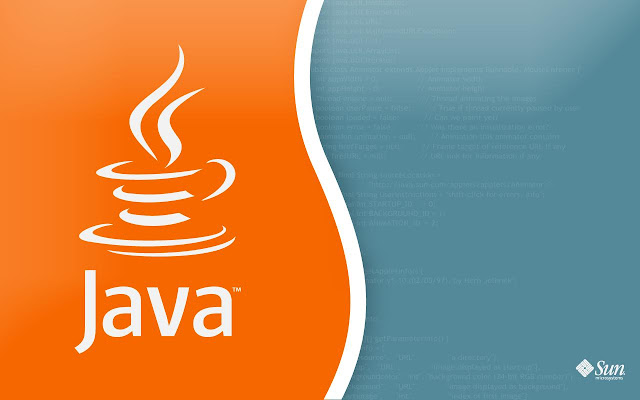




















Leave a Comment